Quicktips
quick tips, without much explanation
Hide macros, outputs or fans
Macros can be hidden directly from the interface in the macro settings.
You can also hide them and other devices by prefixing the name with an underscore.
Lets hide a temperature_fan:
fan1 will show in the interface, but _fan2 will be hidden.
Layer Progress
Accurate layer progress as a message below the status:
PrusaSlicer
- Open PrusaSlicer
- Go to:
Printer Settings>Custom Gcode>After layer change Gcode - Add this:
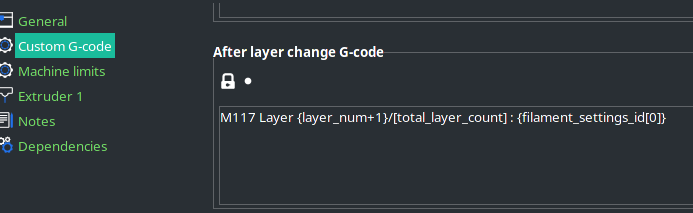
Cura
Install the extension: Display Filename and Layer on LCD
IdeaMaker
- Open IdeaMaker
- Got to:
Slice>Manage templates>Click on your template>Edit - Select the tab named
Gcode>Layer Change Gcode - Paste this:
Accurate layer progress in the secondary screen of the printing panel:
The layer number in the secondary screen of the printing panelis calculated according to object height and provided layer height. It will be innacurate when using variable layer height, but can be fixed by providing klipper with the correct data.
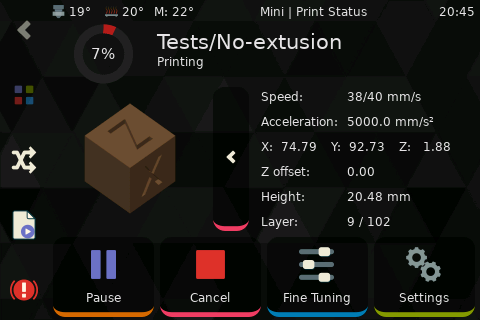
PrusaSlicer:
- Open PrusaSlicer
- Go to:
Printer Settings>Custom Gcode>Start Gcode
Cura
Cura doesn't have a way to use this directly (the only "g-code on layer change" post-processing plugin doesn't support variables), so the only way to work around is by adding a replacement post-processing script and a specific macro to Klipper.
To add the script to Cura, use the following steps:
- Open Cura
- Open the
Extensionsmenu, thenPost processing, and click onModify G-Code - Click the
Add Scriptbutton, and selectSearch and Replacefrom the options - On the
Searchtextbox, enter this:
- On the
Replacetextbox, enter this:
- Tick the
Use Regular Expressionscheckbox - Click Close
In Klipper, add this macro to your printer.cfg:
[gcode_macro _CURA_SET_PRINT_STATS_INFO]
gcode:
{% if params.LAYER_COUNT is defined %}
SET_PRINT_STATS_INFO TOTAL_LAYER={params.LAYER_COUNT}
{% endif %}
{% if params.LAYER is defined %}
SET_PRINT_STATS_INFO CURRENT_LAYER={(params.LAYER | int) + 1}
{% endif %}
Then save the changes and restart Klipper.
After this, any new file sliced in Cura will tell Klipper how to handle the layer values
IdeaMaker
- Open IdeaMaker
- Got to:
Slice>Admin templates>Click on your template>edit - Select the tabs named
Gcode>Layer Change Gcode - Paste this:
Note
{total_layers} doesn't seem to be available in the Start gcode (at least on IdeaMaker 4.3.2)