Troubleshooting
First Steps
The first step to troubleshooting any problem is getting the cause of the error.
- Find KlipperScreen.log:
Important
This log file should be provided if you ask for support.
Depending on your setup the file could be accessible from the web interface alongside other logs
| Mainsail | Fluidd |
|---|---|
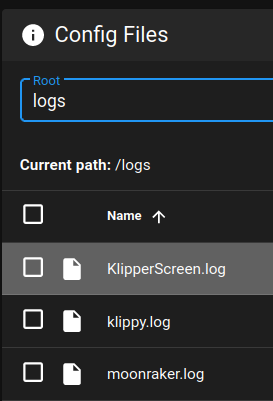 |
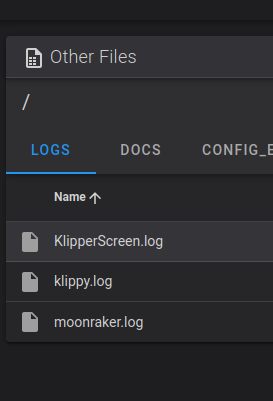 |
if you can't find it in the web interface, you will need to grab the system logs as explained below
Alternative: Using sftp to grab the logs
It is possible to use sftp to grab the log, with an application like Filezilla or WinSCP
With some file-browsers like Dolphin, just type the address for example: sftp://pi@192.168.1.105/home/
Locate the logs at ~/printer_data/logsor in /tmp/ if the former doesn't exist.
System logs
If KlipperScreen.log doesn't exist open a terminal in the host (typically from SSH) and run this commands:
Multiple printers on the same host
If the host is running multiple printers you may need to change printer_data to printer_1_data
systemctl status KlipperScreen > ~/printer_data/logs/KlipperScreen_systemctl.log
journalctl -xe -u KlipperScreen > ~/printer_data/logs/KlipperScreen_journalctl.log
cp /var/log/Xorg.0.log ~/printer_data/logs/KlipperScreen_Xorg.log
cp -n /tmp/KlipperScreen.log ~/printer_data/logs/KlipperScreen.log
This will copy all the relevant logs to the folder described above, so they can be downloaded from the browser. With the method described in the first section. You may need to press refresh or reload the page
Alternative: inspect them directly on the terminal:
Warning
Please do not copy-paste the output of the terminal when providing info for an issue, most of the time this output will be incomplete, use the method described above
Screen shows console instead of KlipperScreen
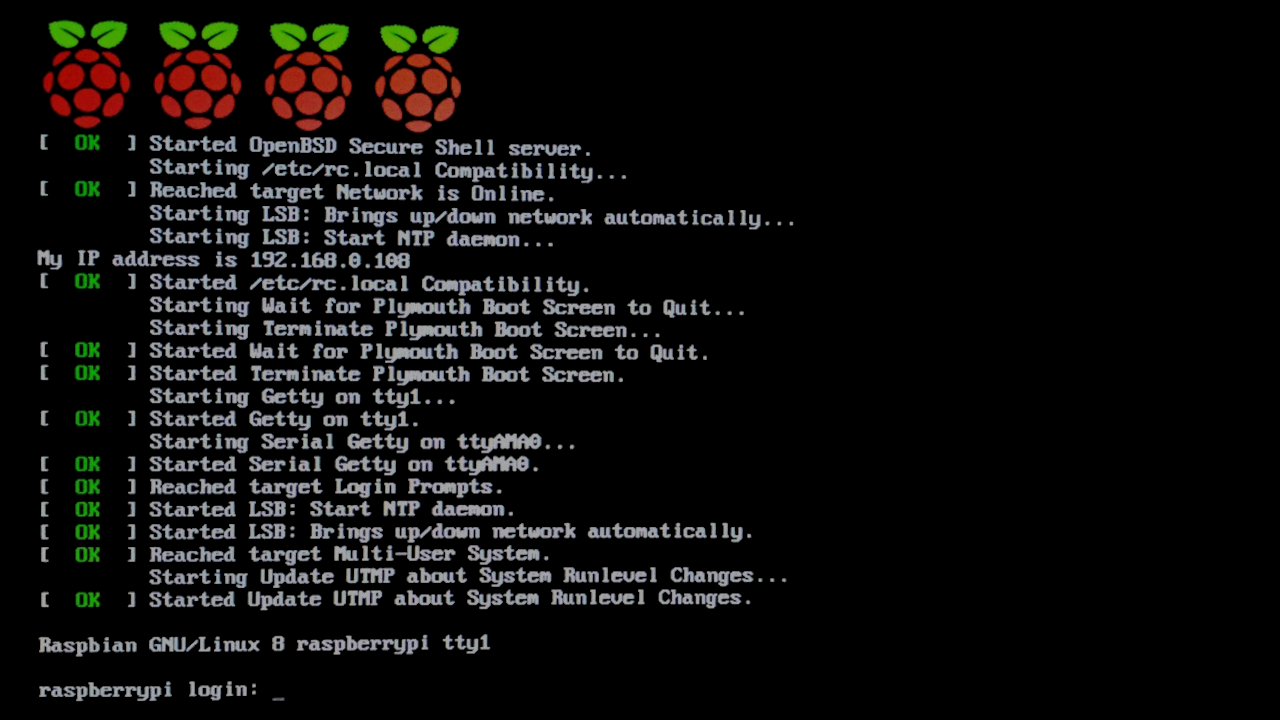
If you see this line in the system logs:
Follow this stepsIf you see this line in the system logs:
xinit[948]: /usr/lib/xorg/Xorg: symbol lookup error: /usr/lib/xorg/modules/drivers/fbturbo_drv.so: undefined symbol: shadowUpdatePackedWeak
If you see this line in the system logs:
This is usually not the main cause of the error. Start by checking the screenDrivers not installed or misconfigured can cause this too, continue looking the logs for more clues.
If you see this line in the system logs:
This error is common on RaspberryOS when using FBturbo, it's not a related issue.If you see this line in the system logs:
This has been known to happen on RaspberryOS Bookworm Lite on Pi5 paste this into the file: rebootMaybe it's the wrong framebuffer
If you can't fix it, try using a desktop distro as described here.
If you want to contribute a solution: Contact
Screen is always white / black or No signal
If the screen never shows the console even during startup, Then it's typically an improperly installed screen.
The screen shows colors or 'No signal' when idle
In KliperScreen settings find 'Screen DPMS' and turn it off.

Your screen doesn't seem to support turning off via software.
KlipperScreen will enable an internal screensaver to make it all black, and hopefully avoid burn-in. If you find a way of turning it off, please share it: Contact
Touch issues
Network panel doesn't list WI-FI networks
I see the Desktop environment instead of KlipperScreen
Other issues
If you found an issue not listed here, or can't make it work, please provide all the log files a description of your hw, and a description of the issue when asking for support