VNC
This article describes how to use KlipperScreen through a remote connection.
Warning
The experience may not be equal to run KlipperScreen natively. Depending on the device or the network you may encounter performance degradation or other issues.
On the Host device:
The host device could be for example a Raspberry Pi
- First install KlipperScreen
-
Install a vnc server package, for example:
-
Create
~/KlipperScreen/scripts/launch_KlipperScreen.sh:#!/usr/bin/env bash # Use display 10 to avoid clashing with local X server, if anyy Xtigervnc -rfbport 5900 -noreset -AlwaysShared -SecurityTypes none :10& DISPLAY=:10 $KS_XCLIENT& waitTip
To change resolution add:
-geometry 1280x720to the arguments of Xtigervnc -
Make the script executable
-
Restart KlipperScreen or reboot the system:
-
On KlipperScreen set the following configuration:
Turn off DPMS and Display timeout:
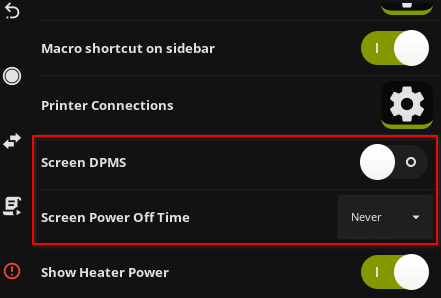
On the remote device:
- Install a VNC viewer and configure it to the ip of the host.
Example using an iPad
Example using an iPad
- Install a VNC viewer for example:
RealVNC Viewer: Remote Desktop
Prevent unwanted rotation of UI:
- Go to
Settings>General> SetUse side switch totoLock Rotation
Avoid accidentally switching between apps:
- Go to
Restrictions> Set passcode > Enable restrictions. - Open
- Triple-click "Home" button
- Guided access pops up
- Press "Start"
- Now iPad is locked to VNC viewer until "Guided access" mode is disabled by triple-clicking "Home" button and entering the restrictions password.
On the VNC viewer:
- Press "+" button at the top right
- Enter IP address of your print host.
- Press "Save"
- Select "Interaction", select "Touch panel", go back
- Press "Done"
- Double-click on an icon with IP address you have just added.
- VNC client will complain about unencrypted connection. Disable the warning and say "Connect"
- Use or skip tutorial
- Press the "Pin" icon to hide the panel.
- Enjoy!